Publish student assistant announcements on NTNU Bridge
NTNU employees can easily log in with FEIDE and publish student assistant positions on NTNU Bridge. The positions will appear alongside announcements from other employers on the search page. It is also possible to use search filters to display only student assistant positions.
There are many advantages of advertising the positions through NTNU Bridge, compared to other sources like Innsida and PDF:
- Easy access to publish and edit job postings through a personal NTNU user (FEIDE)
- All job postings are gathered in one place, which students already use to check job opportunities
- Easy for students to search for positions based on, among other things, their study background. Also accessible to those who search via Google, etc.
- Students can save favorites and activate email alerts for relevant job postings
- Easy to share in other channels through a link to the job posting, so you only need to update information in one place
- Automatically unpublished when the application deadline expires
Currently, NTNU Bridge only functions as a platform for publishing announcements, applications still need to be received through separate application forms, email, etc.
Access to NTNU Bridge
First time, you need to click "New User," and log in via FEIDE via the landing page for NTNU-staff. A profile will be created for you on NTNU Bridge, where you can also log find and edit previous announcements.
- The profile also provides you with full access to search for students and employers, activate email alerts for announcements etc.
- The profile only contains basic contact and employee information, and is not visible to other users on NTNU Bridge.
- All information is stored on NTNU's own servers. You can delete the profile and associated information at any time. It is also automatically deleted after 3 years of inactivity. Read more about terms and privacy.
When you are logged in, you can publish a new announcements from the profile menu in the top right corner. Here, you can also find and manage your previous job postings.
Publish announcements
- When you click New announcement, you will be directed to the form to publish a new announcement. Start by entering the title and application deadline. As NTNU-staff, you only have the option to advertise student assistant positions.
- Next, select the fields of study and specific educations. It is important to be accurate as students often search for positions relevant to their education. If there are no specific educational requirements for the position, you can check "Does not require specific education."
- When you select a field of study, the system adds all the programs within that field at NTNU. Please review if there are any educations that need to be removed or added to the list before proceeding.
- Alternatively, you can search for individual educations from the list if you are looking for a specific educational background. The system adds the relevant field of study so that the posting appears in searches.
- Note that the list of educations is simplified for external employers, so you may not find the specific program you are looking for.
- When you select a field of study, the system adds all the programs within that field at NTNU. Please review if there are any educations that need to be removed or added to the list before proceeding.
- Select the appropriate education level for the posting. Here as well it is possible to select multiple options.
- Fill in the location and responsibilities. You can check multiple responsibilities.
- Under the "How to Apply" section, enter either a link to the application form or the email address of the recipient, along with any instructions for applicants. This information is only available to logged-in users.
- Under the "More about the listing", enter the actual announcement text. Here, you can also include keywords that are particularly relevant to the posting. Points that may be worth including are:
- Requirements and desired qualifications for the position
- Which tasks are to be performed
- Practical details about the hiring process, start date, any training, and duration
- Requirements and desired qualifications for the position
- If you want to include a specific image for the posting, you can upload it here. Otherwise, the NTNU logo will be displayed.
- Under the "Contact Person" section, you can change the contact information for the posting. If you make no changes, the contact information you entered in your profile will be included here.
- Preview, publish the listing, or save as draft to continue working on it later. Published announcements are displayed under the NTNU employer profile. Please note that it may take a few minutes for the posting to be visible on the Announcements search page.
- You can view drafts, active, and previous announcements under My announcements in the profile menu when logged in. You can edit and republish announcements at any time.
Short video introduction on how to publish student assistant positions on NTNU Bridge (English subtitles)
If you have any questions or suggestions, feel free to contact us!