How to publish announcements
The students primarily use NTNU Bridge to search for relevant announcements from stakeholders. You can find published announcements under "Recent announcements" on the front page and on the search page for announcements. An email notification is also sent to students who have saved searches for specific types of announcements. Be accurate about which search categories that is relevant for your announcement, especially field of study and type of listing, so you reach out to the right candidates.
- You can publish announcements via "New announcement" in the profile menu in the upper right corner. You have to be logged in to publish announcements.
- You start by choosing "type of listing". A simple checklist guides you to the type of listing that is relevant for your announcement. In addition to part-time and full-time jobs, you can also publish internships and academic collaborations at NTNU Bridge.
- Then you choose fields of study and study programme. Here it is important to be specific, as students mainly apply for announcements that are relevant to their education. If there are no academic requirements for the announcement, you can choose the alternative "does not require specific education".
- When you choose field of study, the system adds all study programmes within this field of study at NTNU. See if there are any study programmes that needs to be removed or added to the list before proceeding.
- Alternatively, you can search for specific study programmes from the list, if you are looking for a very specific educational background. The system adds a relevant field of study, so the announcement appears in the search area.
- If the fields of study you selected are relevant for our theme page "Aquaculture", you get the choice to publish the announcement here as well. You can also choose areas of expertise that are particularly relevant to the aquaculture industry.
- When you choose field of study, the system adds all study programmes within this field of study at NTNU. See if there are any study programmes that needs to be removed or added to the list before proceeding.
- Choose the correct level of education for the announcement. Make sure that it is related to the listing. For example, a part-time job without academic requirements will fall under the alternative "Started bachelor / master (1. - 3. year)". A full-time job will fall under the alternative "Completed bachelor's degree" or "Completed master's degree", depending on what level of competence you are looking for.
- Add a title, deadline, work responsibilities and work place.
- Under the tab "How to apply", you either add a link to the application form or email address of the person who will receive the application, as well as any instructions to the applicant. This information is only available to users who are logged in.
- Under the tab "More about the listing", enter the announcement text. Here you can also add keywords that are particularly relevant to the announcement. If you want to enter a separate image for the announcement, you can upload it here, if not, the logo from your company profile will be displayed.
- Under the tab "Contact person", you can change the contact information. If you do not make changes, the contact information from your company profile will be used.
- Preview, publish the announcement or save as a draft. Please note that it can take up to a few minutes from the announcement is published until it becomes visible on the search page for announcements.
- You can see drafts, and active and previous announcements under "My announcements" in the profile menu. You can at any time edit and republish announcements.