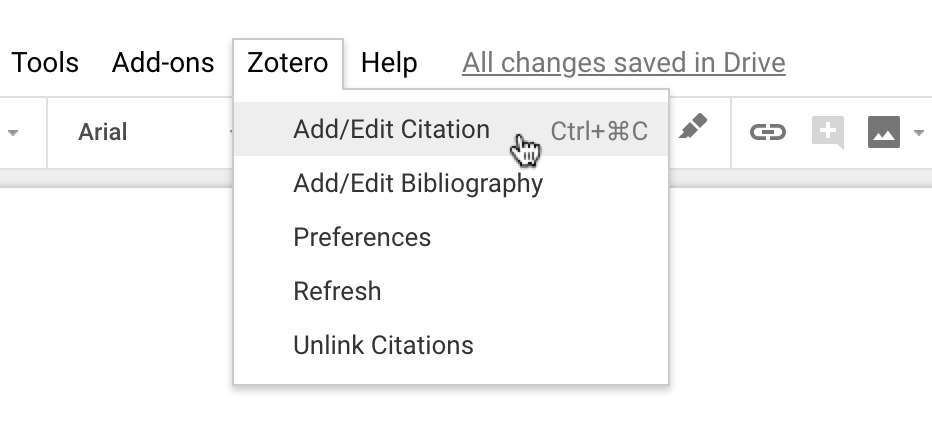Good news if you are using Google docs for academic work and collaboration; Zotero is now integrated in Google Docs!
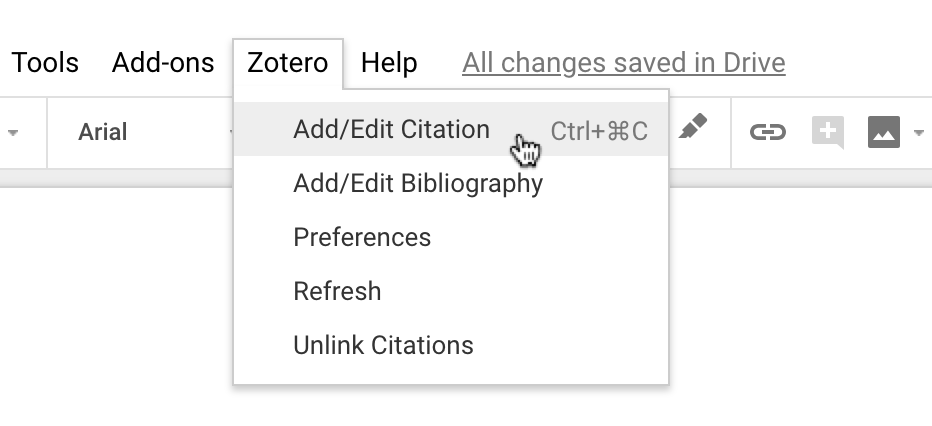
The same functionality that Zotero has long offered for traditional word processors is now available for Google Docs. In other words, you may now edit your references using Zotero while working online. Read more about the integration of Zotero in Google Docs.
Get started
- Download Zotero Connector for Chrome or Firefox. If you have previously downloaded Zotero Connector for Chrome or Firefox you will find that Zotero is already added as a tab to the menu in Google Docs (see illustration above).
- Check that you have the newest edition of Zotero. To check this go to the tab Help and click on «Check for Updates in Zotero».
Work together
If you are working in a shared document in Google Docs you and your co-authors can add and edit references from your own Zotero libraries (as long as you don’t do this simultaneously). You may also work from a shared Zotero library. Authors who don’t have Zotero may edit the text as before but not the active references.
Download your text
When you are finished and ready to download your document, save a copy in your preferred format (PDF, Docx) and click on «Unlink Citations». This way you will still keep the activereferences in your original document in case you need to do changes.
Read more about using Zotero in Google Docs on Zoteros web pages.
The library’s info pages about Zotero.